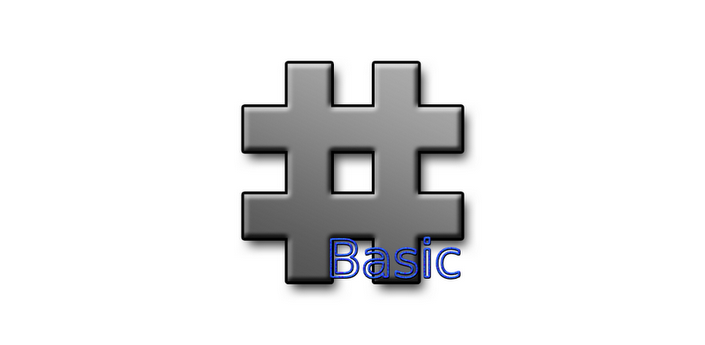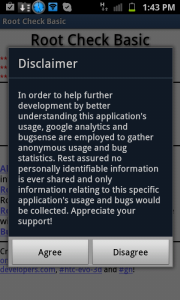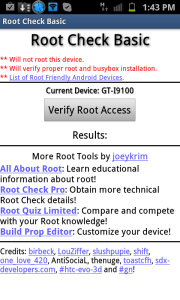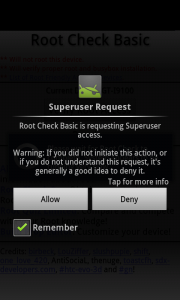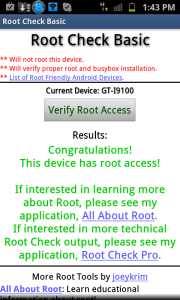Newbie’s Guide to Rooting
If you’re reading this article, chances are you’re either already rooted or thinking about rooting your device. The thing with rooting is that instead of folks falling into two different camps, I believe there are three camps. In my opinion, we’re either rooted, don’t even want to think about rooting, or we’re kind of intrigued by the idea but don’t want to go through the hassle or risk of rooting our device. This guide is more for the latter. My intent is not to sway anyone one way or the other. This is simply to try to keep things simple, while providing resources and knowledge from first-hand experience, and enabling you to make your own informed decision. While I’m not going to walk you step-by-step on how to root your specific device (we’ll be here forever going through each device); I will introduce you to the concept of rooting, reliable sources for reading, things to do before rooting, the benefits of rooting, and what to do after you’re rooted.
What is rooting?
Rooting a device is simply the process of gaining full, privileged, or admin control of a device thus allowing ‘root access’ or ‘superuser’ permissions. The process itself basically exploits a security weakness on a device, and in simple terms, grants the user executable permissions that are not otherwise there with a non-rooted device. Once a device is rooted, the user has complete control of the device from files on the device to being able to perform additional tasks that will truly make your device your own. These days, most devices are very easy to root. Also, keep in mind that the method(s) you run across to root your device has been done numerous times by countless others.
No technical knowledge is required for the most part – just basic computer knowledge if anything. I’m far from a ‘techie type’ but recently I sold a rooted device I had been using for the past year and began using my old device that wasn’t rooted (I hadn’t gotten the rooting bug when I used my previous device). In a matter of 15 minutes I was rooted without any prior knowledge of how to root that device. It’s literally that easy, for the most part. Rooting has come a long way since the first Android smartphone, and rooting a device usually only takes a few minutes once a little bit of homework on the user’s part is done.
What are the benefits of rooting?
As mentioned above, rooting gives the user ultimate control over a device. Imagine for a second that you couldn’t access, alter, or delete a file or program on the PC/laptop that you own. That really doesn’t make much sense does it? Granted you could mess some things up if you’re not careful, but you do have the right and are given that ability as the superuser or admin of your PC that you paid money for. You are the ‘root’ user of your PC or laptop. Now think, do you have complete control of the device that you’ve no doubt paid a lot of money for? If the manufacturer doesn’t limit what you can do on your laptop, why do phone manufacturers do it?

Beyond just the basic idea of knowing you have complete control of your device, rooting allows you to modify the phone to your liking. Do you hate all of that carrier ‘bloat’ that is preloaded on your device? Don’t just disable it, root it and get rid of it so you have more storage. Are you annoyed by ads like I am? Simply download an app from the Play Store (root required) and block those ads.
Additionally, if you don’t have a Google device, chances are that you get updates later than when Google officially releases them – way later, since they then have to go through the carrier to be ‘massaged.’ When you’re rooted, you can get those updates within a few days from developers that own your same device via a custom ROM. Speaking of custom ROMs, most ROMs include an option to tether. This is in fact a major reason why most go ahead and make the leap to root.
Other benefits include the ability to completely back up your system onto your SD card. This way if all else fails, you could boot into your recovery and load the backup that you have saved that is sitting on an external storage. Additionally, you can modify boot animations, fonts, and themes. No techie or coding experience is necessary. The beauty these days is that there are numerous apps that allow you to make these changes with a few selections of available options via the app(s).

Fact is, once you’ve made that leap to go ahead and root and you do a few things that aren’t normally ‘allowed,’ it can get addicting and you begin finding out what else you can do. It’s truly what Android is all about. For example, due to my phone being rooted, I’m able to run Android 4.2 with a phone that was released almost 2 ½ years ago. It was essentially abandoned by my carrier and Google regarding updates, but being rooted keeps it ‘alive.’ I don’t get the newest features like Photo Sphere since my phone lacks a proper gyroscope, but I can run 4.2 while enjoying most of the other benefits. You shouldn’t feel like you need a new phone to enjoy new software. It’s downright amazing what developers can pull off on older devices, and when you have root access, you can enjoy those benefits such as custom ROMs and kernels which make your device even better.
What are the risks of rooting?
Okay, honestly this is what most of you want to know, right? I mean, if it were easy and there were no risks then everyone would be rooted. Aside from completely voiding your factory warranty, to be blunt, you can seriously mess up your phone – like to the point where you’ve made it into a glorified paperweight. That’s the big risk. I know, it’s a massive risk, but it’s kind of along those lines of a risk that has to be pointed out like all the risks that go along with taking medicine.
I mean, it’s a risk for me to drive to work each morning. It’s a risk to fly. I could go on and on. However, it’s more of a disclaimer than anything, and a heads up to BE CAREFUL. Additionally, once rooted with full control of your device, it opens your device up to the slim possibility of someone taking control over it like a hacker at a mall, bar, etc. However, there are measures to prevent this once a little research is done after you’re rooted.
Things to consider and/or to do before rooting
So you know what rooting is, the benefits of it, and are aware of the risks. Now what? I’m not going to lie, there’s going to be some work involved if you’re new to this.
- I can’t stress it enough: Google is going to be your friend. Search rooting your device. Do you have an older device? Maybe start with that one first. Then read, read, and read some more. Reading and doing your homework on your device prevents the risks we discussed earlier. The more you read, the more you’ll know going in and what to expect.
- Stick to reputable websites that come up on your searches – ones you’ve probably already come in contact with before and visit frequently. When you run across terminology that you don’t understand, read up on that also. You’re essentially teaching yourself here.
- XDA is an excellent source and usually has everything you need in one place that’s dedicated just for your phone. All of your questions have been asked and answered in there before, trust me. All you need to do is search. Granted it can be a little intimidating at first, but most forums for devices have a General section with a “Newb” thread, or two.
- Did I mention reading? I’ve found that if you read enough, most sites you visit about rooting your device will become repetitive. It’s at that point that you should feel comfortable with what to expect in rooting your device.
- Have a ‘backup’ plan. What happens if you’re not successful rooting your device? What if it ‘hangs’ in the process? If you don’t know what to do, you didn’t read enough in the beginning. At the very least you should already have a backup saved of your stock ROM/OS. Additionally, you should know exactly how to recover that backup and/or your factory settings should something go wrong. Most phones have a fail-safe that you can enter to go back to stock, access a backup, etc. At the very least, you should have a backup created before you begin and you should know how to access your recovery mode as well as the steps to get you back up and running. Whenever I create a backup, I test that backup to see if it’ll load properly. After all, what good is a backup if it can’t load? Yes, it’s time consuming but you can’t be too careful, and honestly, if you’re not prepared to invest a little time, then rooting is probably not for you.
- Make sure you’re looking at the most recent process to root your device. When you search, filter by date and at least pull a set of instructions from the past few months, or the most recent you can find. Methods change over time, and often times those newer methods make it easier on the user to root. Make it easy on yourself and pull those latest instructions.
- Read all instructions carefully – very carefully. Do not assume anything if you’re halfway knowledgeable in rooting. Read each step, and make sure it makes sense to you before you begin. Read the instructions multiple times and do each step one-at-a-time – slowly.
- Speaking of slowly – don’t be in a hurry! It’s not a race. I know the adrenaline can get going, but take your time and be thorough. Again, do each step slowly and read each step carefully. Also, finding a guide that includes pictures will help tremendously.
- Do your homework and read user comments. Most of the time, the steps you find to root your device will come in the form of a blog or forum. Read the posts under it. You’ll be surprised at how much additional you’ll learn from other users that are in the same situation as you – and reading those that are successful will give you confidence.
- Ask questions. The good thing about the Android Community is that most of us are willing to help each other out since we were once newbies. In those forums and blogs, ask questions. Most of the time you’ll get a quick answer.
Yay! I’m rooted. Now what?
Let me just say this: If you don’t know why you want to root, then you probably don’t need to root. Read the section again about the benefits of rooting above, and do some research to make sure you know why you want to root.
- First thing’s first – create a backup. You’re rooted and up and running with no issues so create that backup. Most devices, upon root, will have a modified recovery system. Know exactly how to access that system (you may have to search the exact way to access it) and get familiar with it. Once familiar, create a backup. Test that backup, and if it loads properly you can now proceed with having fun. Also keep in mind that when you change recoveries (usually going from stock to rooted), your backup you made on the previous recovery will not work on the new one.


- Know exactly how to access your recovery should you need to do so at any given time. This includes if the phone is off, or on. Also, some phones allow you to access what’s called a ‘Download Mode’ which requires you to have your device plugged into a laptop or PC. This mode is then used to push an OS onto your device via your PC or laptop. Believe me, one day you’ll have to use one of these types of recoveries. Scary, yes. But valuable that you’ll be prepared.
- Read some more. Each phone is different, so read what’s available to you now that your device is rooted. As mentioned, this could include custom ROMS and/or kernels that allow you to get better battery life and other nice features. Also check out the apps that will work for all rooted devices that allow you to make tweaks to your device mentioned earlier.
- Remember to not be in hurry with whatever you do with your phone once rooted. You have complete control and rights to everything on your phone, and one slip-up and it may not work properly.
- Spread the knowledge. Once you’ve learned the ropes, help others.
Hopefully this guide has helped you become more comfortable with the process of rooting. Again, it’s not meant to sway anyone in any matter. It should simply be used as a resource so you can make your own decision. There are many benefits of rooting, but if it’s not worth the risk then you obviously shouldn’t do it. Good luck, and happy rooting.
Disclaimer: Talk Android cannot be held responsible if any damage is done to your device.
XDA (XDA-developers.com) – A website with very valuable information specific for your device in blog and forum format.